Top Twelve iOS 5 Features
Apple is announcing over 200 new features for iOS 5, which will come to the iPhone, iPad and iPod touch soon. Of these 200 new features Apple is highlighting the top ten features for iOS 5 at WWDC 2011.iOS 5 will arrive this fall, for the iPhone 3Gs, iPhone 4, iPad, iPad 2, and iPod Touch (3rd and 4th Gen)
1. Notification Center – Can swipe down form top to enter notifications on your iPhone. This is a much needed feature. Apple claims they have solved the notifications issue by directing all app notifications to the notifications center.Sure this is already available on other mobile platforms but Apple takes it further with iOS 5. At present, new alerts pop up in a dialog box that interrupts you between game play, watching videos et al. And if you have multiple alerts, it’s just too cumbersome to navigate through those various alerts. Notification Center provides iOS 5 users with an innovative way to easily access all notifications ― text messages, missed calls, calendar alerts, app alerts and more - all in one place from anywhere in iOS 5. When they arrive, notifications appear briefly at the top of the screen in a banner form without interrupting what you’re doing. With one swipe you can see all your notifications, and a simple tap will take you right to its app for more detail, very Android-like. Notifications also appear on the lock screen, with the ability to be taken to the notifying app with a swipe. You can also configure notifications by individual apps.
2. Newsstand – Newsstand will be your quick access to the Magazines and newspaper subscriptions on the iPhone and iPad.Among the shiny new features that will be in this version of the operating system is Newsstand, where "iOS 5 organizes your magazine and newspaper app subscriptions." There will also be a "new place on the App Store just for newspaper and magazine subscriptions."
iOS 5 is a ways off...it's supposed to ship this fall. There aren't many specifics available yet. But looking at screen shots, I see example publications that are created with the Adobe Digital Publishing Suite and Mag+, as well as custom apps like The Daily. So presumably this will work with magazine and newspaper apps built with a variety of systems.
This is a long-anticipated and welcome addition to the periodical publishing landscape. For tablet publishing to be successful, users need a central location to find and discover periodicals that suit their interests.
3. Twitter Integration – The new iOS 5 will include built in Twitter support. This brings integration to camera, apps an more.On an iOS 5-powered device, you will now have a Twitter option in the settings. Selecting this option will allow you to do three things; install the official Twitter app, enter your Twitter credentials to enable integration and finally synchronize Twitter handles with contacts on your phone. By default, Twitter is enabled in Safari, Photos, Camera, YouTube, and Maps and you won’t need a separate client if you want to tweet your location, share a photo, video or a webpage. Basically, tweeting becomes seamless with iOS 5. Also a “Find Me by Email” option allows people to follow you by searching for your email with the “Tweet Location” slider, tagging your tweets with geo-located data when you tweet from your device.
4. Safari – A new better Safari delivers a better browsing experience with tabs on the iPad and iPhone. Included in the new Safari are tabbed browsing, Reading list and Reader. These last two features will allow you to sync your reading list across browsers.This September iOS 5 will bring an improved web browsing experience to the iPhone and iPad users offering new features in Safari. The ones we liked best are the Reader and Reading List. Content viewed in Safari Reader is stripped of extra images, formatting and advertisements. It is presented with black text on a white background, and the font size can be quickly increased or decreased. The appearance of text in Reader is similar to iBooks. The Reading List is similar to a current iOS app, Instapaper. If you like a link, simply add it to the list for future reading. But the best part is that you'll be able to access your Reading List, from your other iOS and Mac OS X devices, as well.
5. Reminders - iOS 5 includes a to do app that allows you to check off items you need to do. This will repalce all yoru scraps of paper, as well as a good number of third party apps. Sync to iCal and Outlook.The last feature (an app in this case) we think is worth mentioning is Reminders. At first look, the new iOS app ‘Reminders’ appears to be similar to 3rd party apps to tell you what you're scheduled to do and when. But the twist is that you can set reminders to be location-specific. You can set up a "geo-fence" around a location, and when you leave that area, it can provide a reminder. For example, you have set a reminder that you need to pick up grocery when you leave work. Once you've left your office, a reminder can pop up to tell you to visit the grocery store.
6. Better Camera – The new iOS 5 will bring faster camera access and will finally make the volume rocker activate the shutter. You can also pinch to zoom and set focus with a tap.A new and quite handy feature that made its way to iOS 5 is the ability to launch the camera directly from the lock screen. So many times you might have missed the perfect shot because it took you too long to unlock your phone and launch the app. Well, not any more. Now you can launch the camera app by simply hitting the home button twice while on the lock screen. This will bring up the camera icon that can be launched with a single tap. Additionally you can now use the ‘Volume Up’ button as the shutter release.
7. New Mail App - in OS 5, you can control indentation, draggable addresses, message flagging, search entire message, swipe to your inbox and more. Also, iPad will have a new portrait thumb typing system.We think that enhancements on Mail app are really convenient. And out of all the improvements, Rich Text Formatting is the handiest one. Why? Well, those of us who constantly reply to mails from an iOS device, it’s nice to add a personal touch by making the text bold, italic, or underlined.
8. PC Free – With iOS 5, you won’t need to connect the iPhone or iPad to a PC or Mac, you will be welcomed with a new landing page and OTA software updates.When Scott Forstall announced at WWDC 2011 that the next iOS version will be PC-free the crowd seemed quite pleased. So what does PC-Free mean? With iOS 5, you’ll no longer need to sync your device to a Mac or PC during its initial setup, or during software updates; you can handle all of those actions from the device itself. And when you combine another service like iCloud, you can now use any of the iOS devices as a stand-alone device - which means now you can buy an iPad 2 and it will serve as the primary device, without being dependent on a Mac or a PC.
9. Game Center – Game Center gets an update that allows you to add photos, play friends of friends and recommended friends and recommended games. Game Center is Apple’s second stab at social networks. The OS now supports turn based games right in the OS.The upgrades with iOS 5 will now allow you to post a profile picture, meet new friends based on recommendations made because of the games you play, evaluate potential opponents based on an overall achievements score and most importantly you can make game choices and purchase them directly from within Game Center itself.
With these changes, Apple is looking to address the competition and succeed at becoming a true hub for gaming on iOS devices. The primary theme appears to be an increase in social networking which is an area where Game Center currently falls short. People want to find their friends and make new friends based on common gaming interests and this is something they will now be able to do. The downfall is that there is no capacity for live chat with other online players, which is a feature offered by both Facebook and OpenFeint, Game Center’s main competition.
10. iMessages – Messages comes to all iOS 5 devices. On the iPhone, iPad and iPod Touch users will be able to send messages, photos and videos to other iOS 5 apps.This is Apple’s all-in-one messaging service for text messages, photos, videos or contact information for anyone on an iOS 5 device over Wi-Fi or 3G. Sounds familiar? Yes. It’s Apple’s answer to BBM. This means users will be able to message each other with attachments and also send group messages. They will be able to track messages, see when the other group member is typing, or pick up the conversation from another iOS device. So, like FaceTime, iMessage can work with your phone number as well as your e-mail address making it available on the iPad and iPod Touch. Of course, this is restricted to just iOS devices.
11. iCloud
Steve Jobs’s in his keynote at WWDC said, “A lot of people think the cloud is just a hard drive in the sky. We think it’s way more than that.” So let’s see the three reasons why and how it’s different. iCloud is more push than pull. Most cloud computing services pull content up rather than push it down or around. With iCloud the difference is this: Most existing cloud services require manual processes for uploading or downloading content. iCloud does most of this work automatically, and it's designed to push content to devices rather than hold it in the cloud. Secondly, iCloud fundamentally is a synchronization service. Though iCloud is likely to look like an online storage service like Dropbox, it's not just that. Storage is available to facilitate syncing across multiple devices. Other services primarily sync to the cloud, while Apple's service uses the cloud to sync content among devices.Thirdly, with iCloud, soon-to-be-axed MobileMe is free, and there is 5GB storage available. But Apple doesn't count purchased apps, eBooks or music and photos against the storage capacity. Why? Because, iCloud is not a storage service - it's about syncing. Should you wish to purchase more space you can for $20/year for an additional 10GB, $40/year for 20GB and $100/year for 50GB.
12. iPad keyboard enhancements
Now you can split the keyboard into two by just using a natural tap and spread gesture, and you’ll end up with roughly half of the keyboard on the left, and roughly half on the right. To put it back together you can use fingers again to tap and push it back together, or you can tap and hold on the Hide Keyboard key and choose Dock and Merge. That will merge the keyboard back together and place it back down at the bottom of the page, in its ‘docked’ position. On the iPad the keyboard can also be moved up and down on the screen. To do this you just tap and hold the Hide Keyboard key and drag it to where you’d like it placed. You can move the keyboard around when it is split and even when it is merged back together.



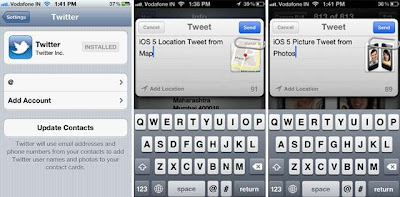









No comments:
Post a Comment